Woocommerce crypto payments
Compatibility:
WordPress Version: 5.6 or higher
Tested up to: 6.2.2Forwarding payments
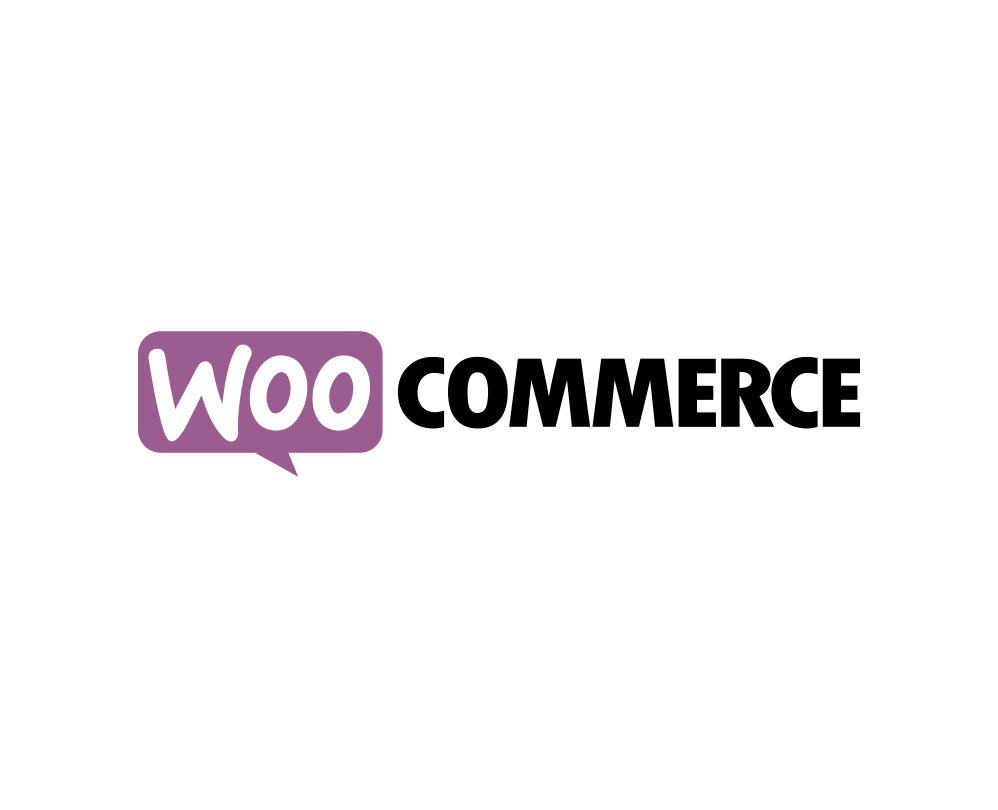
WooCommerce is an e-commerce system designed to help merchants launch an online shop easily and quickly using WordPress CMS. The plugin expands its functions noticeably. WooCommerce can be easily "equipped" with add-ons that will bring new opportunities for managing online businesses.
The plugin uses the Apirone service as a gateway to accept cryptocurrencies. This feature will attract new customers and increase a working capital due to a new means of payment. The system does not store the client's funds, but transfers the payment directly to the specified bitcoin wallet.
Below is a step by step instruction on how to install the plugin, there is also a video at the end of the page with the process of installing and paying for the plugin.

Plugin Installation
- 1
To get started,
Login to your WordPress Admin Area. From the sidebar go to. Plugins -> Add New.
In the search box, type “Multi CryptoCurrency Payments". Install the plugin by clicking the Install Now button.
- 2
Next, click the Activate button.
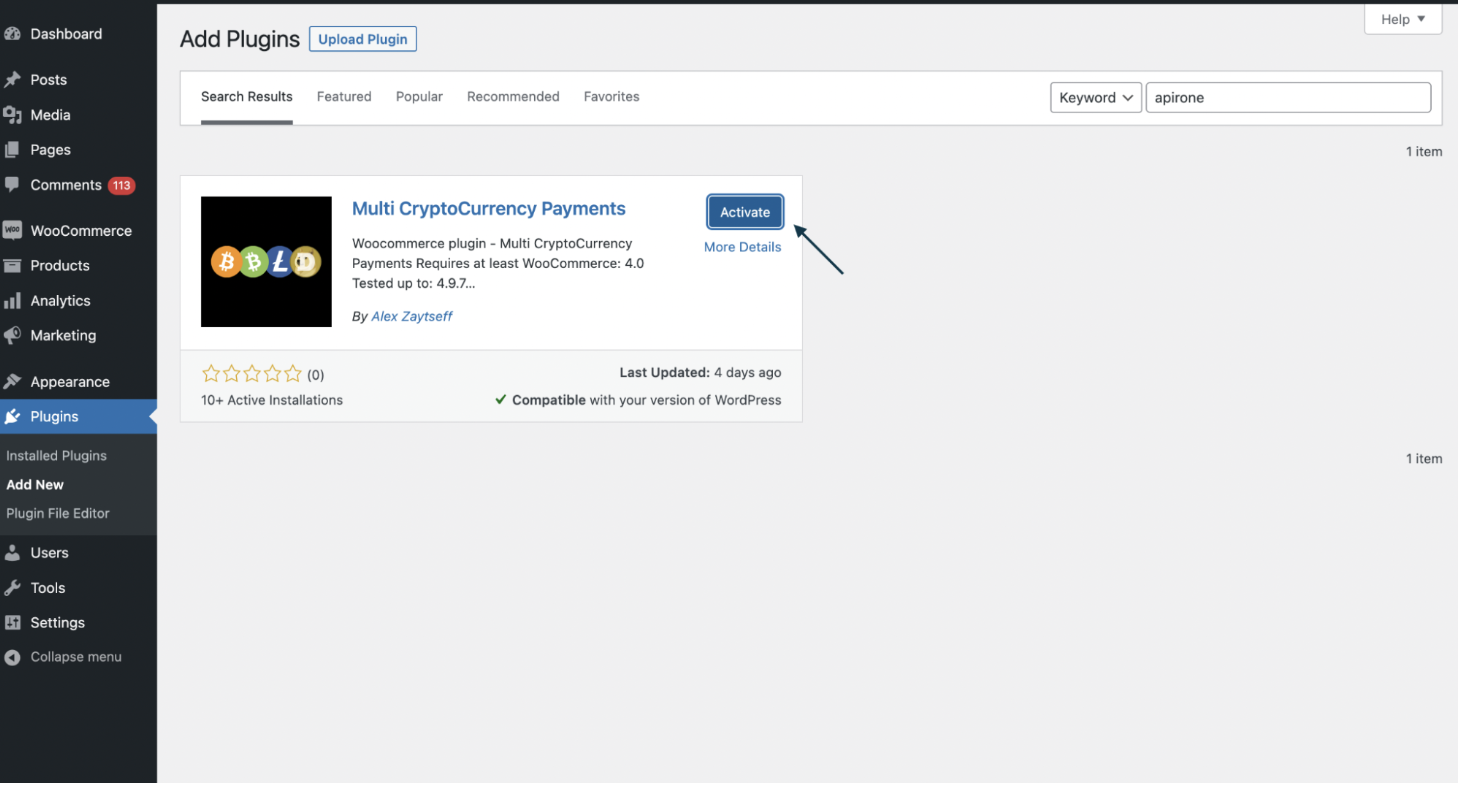
- 3
Now from the sidebar go to Plugins -> Installed Plugins and click Settings in the WooCommerce menu.
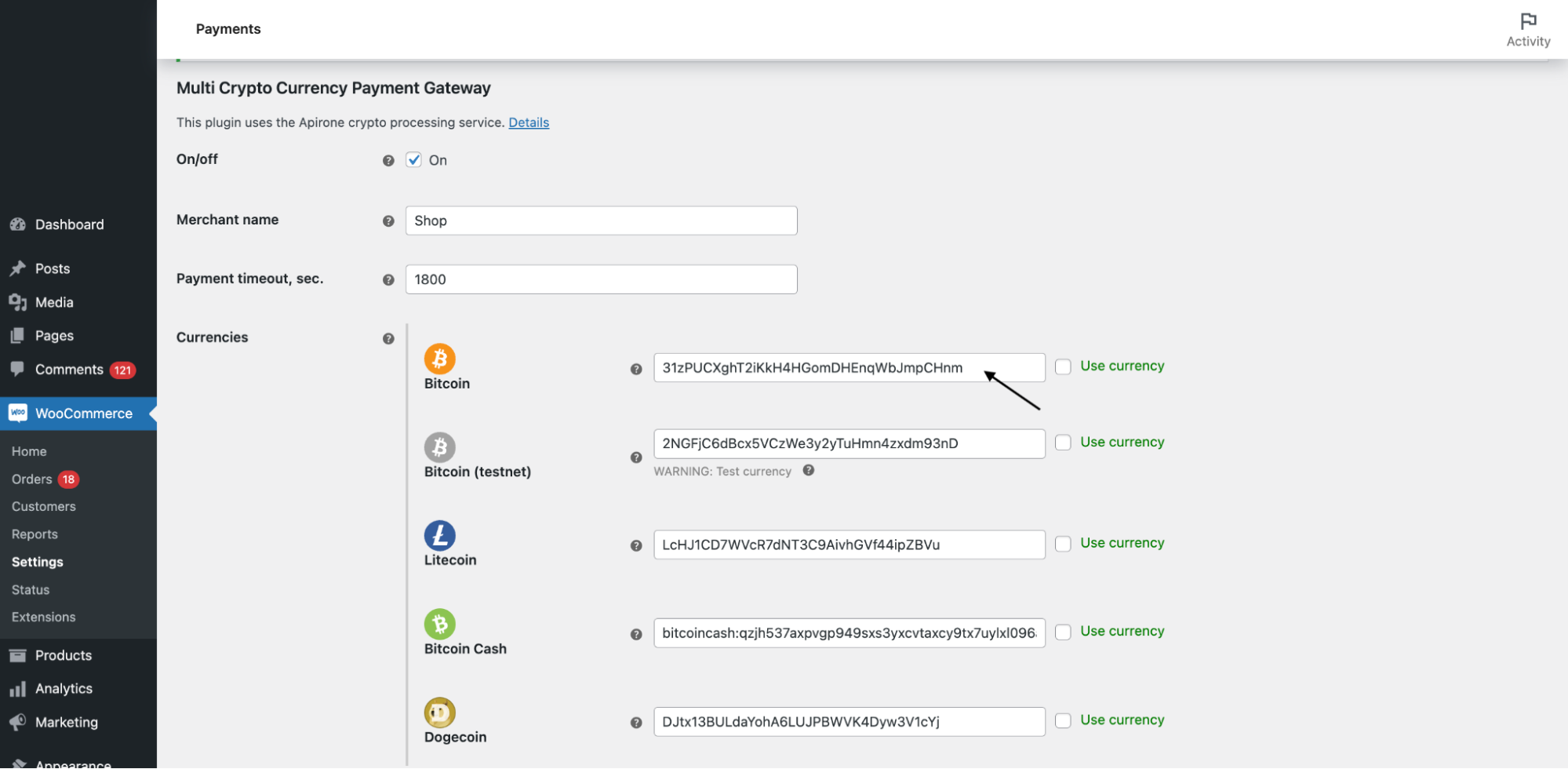
- 4Then click the Payments tab. Here fill the fields:
- Tick the checkbox On to activate payments via the plugin,
- in the Merchant name field enter the name of your company (the field is optional and can be left empty),
- in the Test currency customer field (optional field, it can be left empty) put the email of any WooCommerce customer for whom your online shop would be able (using testnet currency),
- in the Payment timeout, sec. field write the period in seconds during which a customer shall pay for an item (1800, for example),
- add your cryptocurrency addresses in the relevant fields. Note that for the Tron network you need not only to enter the address in the TRON Blockchain field, but tick boxes for necessary currencies you are going to use.
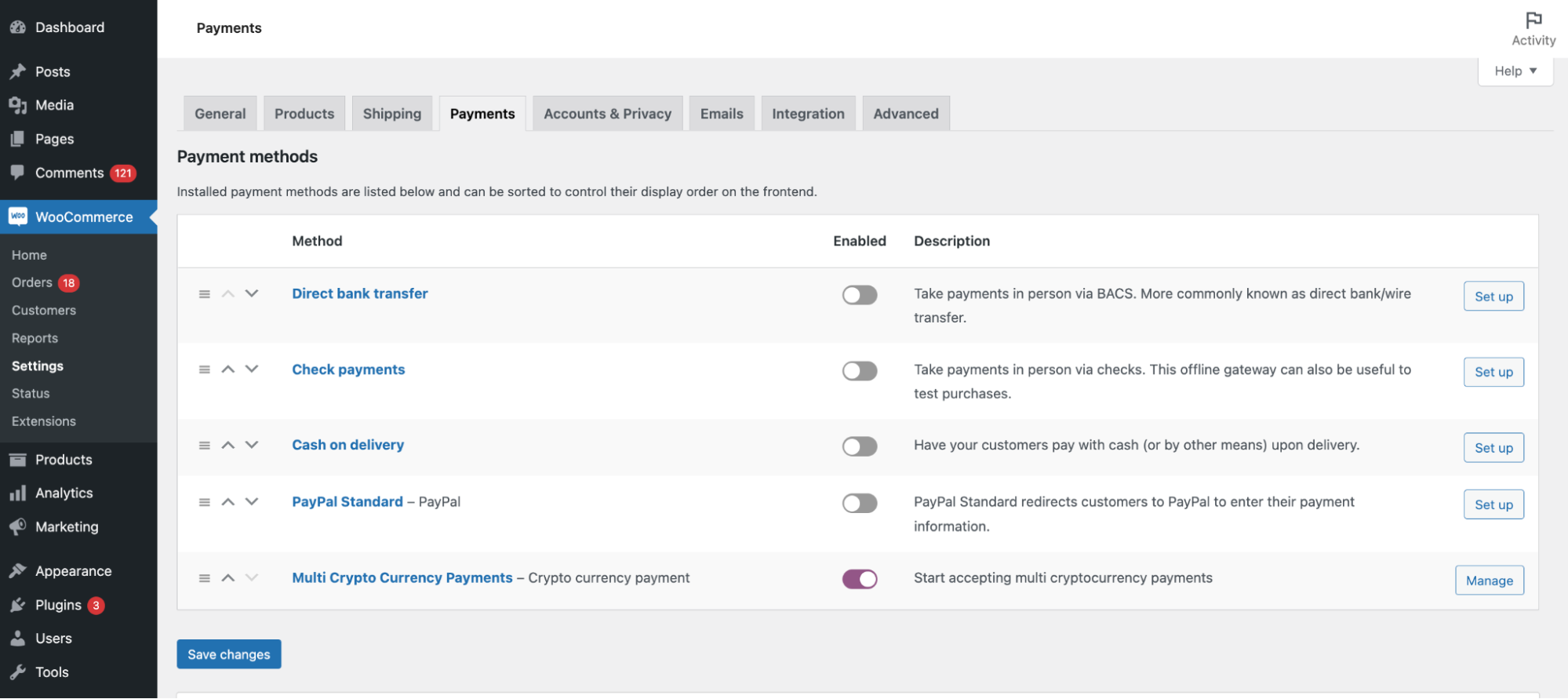
- in the Processing fee plan choose the plan for your network commission - it can be Percentage or Fixed (more about Apirone service fee plans here ).
- Set value in the Price adjustment factor field. This parameter helps subtract or add percentage to the payment amount. The default value is 1, i.e.100%.
- Tick Apirone logo to display the logo in the invoice, or leave it empty if you do not want to show it.
- Tick Debug mode and the debug information would be displayed in the log file.
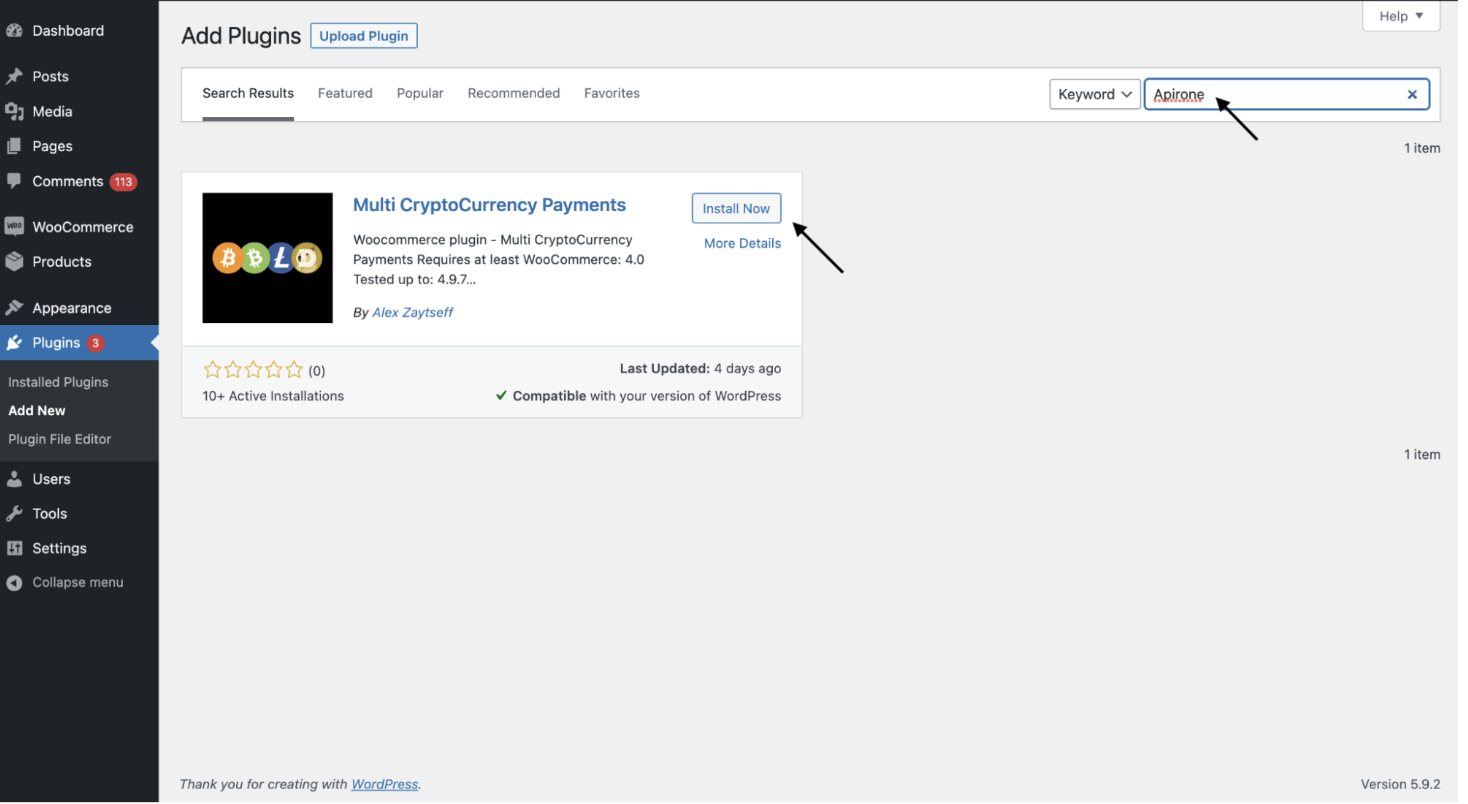
- 5
Click the Save changes button.
That’s it!
 How to install the plugin
How to install the plugin

How to use the plugin
The idea behind the plugin is quite simple. The customer places an order and selects the option to pay with cryptocurrency.
The shop sends its crypto address and its website callback URL to the Apirone API server. The customer receives the order amount converted into cryptocurrency and a QR code to scan to pay for the goods.
The transaction goes to the blockchain. The server sends a callback to the URL provided by the shop. The shop receives the first notification.
The operation is then confirmed by the network. It usually takes about ten minutes. The system then transfers the crypto to the recipient and executes a second callback. Now the customer can receive their goods. The transaction is completed.
Examples of use on
Testing Bench